SCCM 2012 on Server 2016
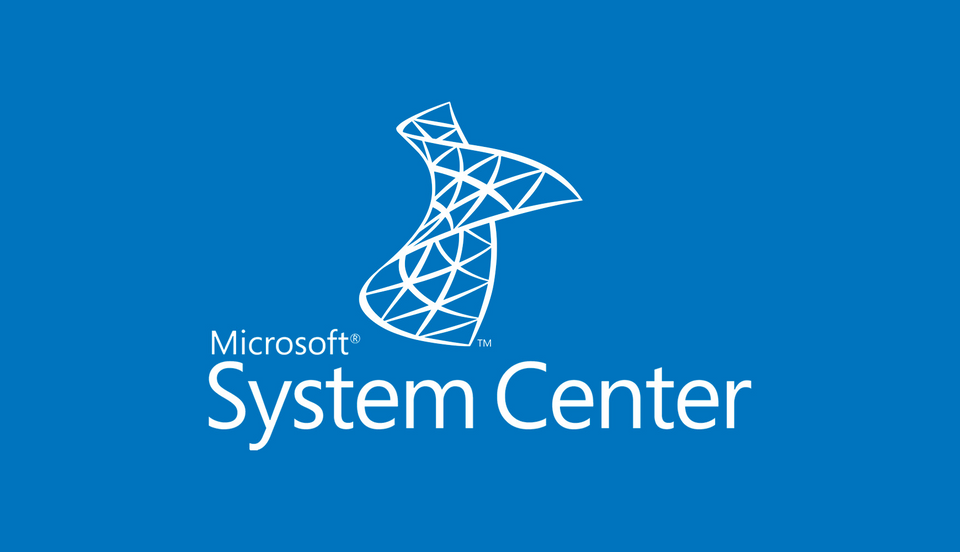
After successfully installing SCCM 2012 on a Server 2016 in my home lab I had some problems with the Application Catalog.
The problem I had was that I couldn’t install the Application Catalog.
When digging in the CM Trace Log Tool I’ve discovered that a MSI package couldn’t install on the server, I tried to install it by double click the MSI file and discovered that the MSI couldn’t handle IIS Version 10, it gave me the error “Application Web Service requires IIS 7 or higher”.
After some search on the web, I found a tool named Orca MSI editor to edit the MSI files.
Install Orca and make a copy of the MSI files below
- Awebsvc.msi
- Portalweb.msi
These files are in the following directory:
C:\Program Files\Microsoft Configuration Manager\bin\X64
Open each copy of the file in Orca and edit the following line:
From: (NOT REMOVE) AND (IISVERSION < “#7”)
To: (NOT REMOVE) AND (IISVERSION < “#10”)
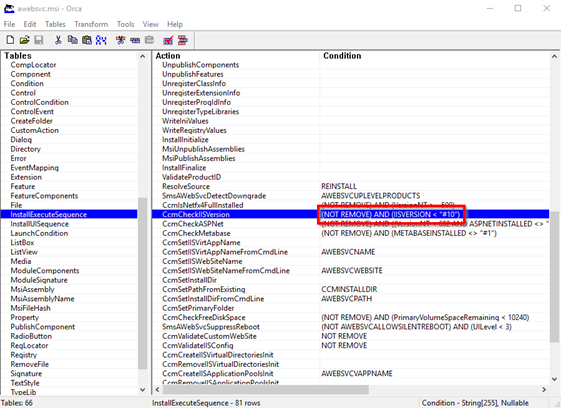
Save the MSI files and replace the files on the server.
After replacing the MSI files you can safely install the following roles on the SCCM server:
- Application Catalog web service point
- Application Catalog website point
To verify that SCCM installed the roles in IIS open the IIS Manager and expand the “Default Web Site”
You’ll see that there will be a CMApplicationCatalog and a CMApplicationCatalogSvc
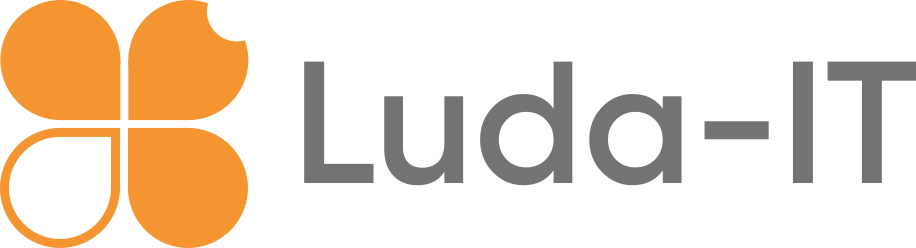
Member discussion